

Huawei S310-24T4S 24port non-poe Switch
₦1,136,328.00
The Huawei S310-24T4S Switch is a versatile and powerful networking solution that offers excellent performance, robust security, and easy management.
S310-24T4S appearance
| 1 | One MODE button | 2 | Twenty-four 10/100/1000BASE-T ports |
| 3 | Four 1000BASE-X ports | 4 | One console port |
| 5 | One RST button NOTICE: To restore the factory settings and reset the switch, hold down the button for at least 6 seconds. To reset the switch, press the button. Resetting the switch will cause service interruption. Exercise caution when you press the PNP button. | 6 | Ground screw NOTE: It is used with a ground cable. |
| 7 | Jack for AC power cable locking strap NOTE: The AC power cable locking strap is not delivered with the switch. | 8 | AC socket NOTE: It is used with an AC power cable. |
Ports
Ports on the S310-24T4S
| Port | Connector Type | Description | Available Components |
|---|---|---|---|
| 10/100/1000BASE-T port | RJ45 | A 10/100/1000BASE-T Ethernet electrical port sends and receives service data at 10/100/1000 Mbit/s. | Ethernet cable |
| 1000BASE-X port | SFP | A 1000BASE-X port can send and receive data at 1000 Mbit/s. |
|
| Console port | RJ45 | The console port is connected to a console for on-site configuration. | Console cable |
Indicators and Buttons

The S310-24P4S model is used as an example. Non-PoE models do not have PoE indicator and PoE mode.
Description of indicators on the switch
| No. | Indicator | Name | Color | Status | Description |
|---|---|---|---|---|---|
| 1 | PWR | Power module indicator | – | Off | The switch is powered off. |
| Green | Steady on | The power supply is normal. | |||
| Yellow | Steady on | The power supply is abnormal. | |||
| 2 | SYS | System status indicator | – | Off | The system is not running. |
| Green | Fast blinking | The system is starting. | |||
| Green | Steady on | During the system startup preparation phase, the SYS indicator is steady green, which lasts for a maximum of 30 seconds. | |||
| Green | Slow blinking | The system is running normally. | |||
| Red | Steady on | The system does not work normally after registration, or a fan alarm or a temperature alarm has been generated. | |||
| 3 | PoE | PoE indicator | – | Off | The PoE mode is not selected. |
| Green | Steady on | The PoE mode is selected, and service port indicators show the PoE status of each port. | |||
| 4 | MODE | Mode switch button | – | – |
If you do not press the MODE button within 45 seconds, the service port indicators restore to the default mode. In this case, the PoE indicator is off. NOTE: In V600R023C00 and later versions, hold down the mode switch button for 6s and release it to start the web initial login mode. Either of the following situations will occur:
|
| 5 | – | Service port indicator | Meanings of service port indicators vary in different modes. NOTE: If a power failure occurs on a device’s PCB board, indicators of the last four optical ports on the device’s front panel blink green cyclically at an interval of 1 second, with each indicator illuminating for 0.25 seconds. | ||
| 6 | ID | ID indicator | – | Off | The ID indicator is not used (default state). |
| Blue | Steady on | The indicator identifies the switch to maintain. The ID indicator can be turned on or off remotely to help field engineers find the switch to maintain. | |||
Description of service port indicators in different modes (one indicator for each port)
| Display Mode | Color | Status | Description |
|---|---|---|---|
| Default mode | – | Off | The port is not connected or has been shut down. |
| Green | Steady on | A link has been established on the port. | |
| Green | Blinking | The port is sending or receiving data. | |
| PoE mode | – | Off | The port is not providing power to a powered device (PD). |
| Green | Steady on | The port is providing power to a PD. | |
| Green | Blinking | The power of the PD connected to the port exceeds the power capacity of the port or the power threshold configured on the port. Alternatively, the PD does not comply with IEEE standards. |
Power Supply System
The switch has a built-in AC power module and does not support pluggable power modules.
Heat Dissipation System
The switch has a built-in fan for forced air cooling. Air flows in from the left side and front panel, and exhausts from the right side.
When working properly at a normal temperature, the device meets the desktop-class noise requirements. However, the fan speed may be high and the noise may be loud during device startup.
NOTE: This figure only shows the airflow direction and does not depict the actual device.
| Brand |
Huawei |
|---|---|
| Solutions |
Datacom & Storage |
You must be logged in to post a review.


MAECENAS IACULIS
Vestibulum curae torquent diam diam commodo parturient penatibus nunc dui adipiscing convallis bulum parturient suspendisse parturient a.Parturient in parturient scelerisque nibh lectus quam a natoque adipiscing a vestibulum hendrerit et pharetra fames nunc natoque dui.
ADIPISCING CONVALLIS BULUM
- Vestibulum penatibus nunc dui adipiscing convallis bulum parturient suspendisse.
- Abitur parturient praesent lectus quam a natoque adipiscing a vestibulum hendre.
- Diam parturient dictumst parturient scelerisque nibh lectus.
Scelerisque adipiscing bibendum sem vestibulum et in a a a purus lectus faucibus lobortis tincidunt purus lectus nisl class eros.Condimentum a et ullamcorper dictumst mus et tristique elementum nam inceptos hac parturient scelerisque vestibulum amet elit ut volutpat.


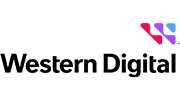






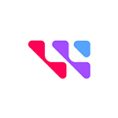


















Reviews
There are no reviews yet.